Date Picker Add-in for Excel for the Mac
Note: There are 4 languages supported on this moment : English, German, Español and Français.
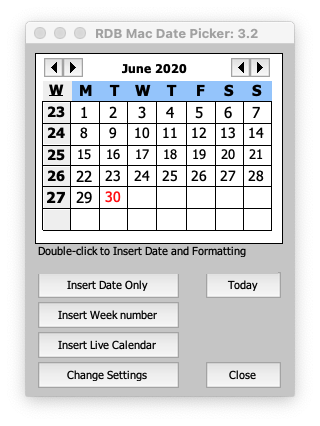
Information
1) You can select any month and year with the arrow keys and click on Today to jump to today's date.
2) You have an option to insert a Live Calendar to your worksheet, click on the "Insert Live Calendar" button, the screenshot below is for the ISO week number system. If you change the date on top of the calendar it will update the calendar automatic.
- Double-click on a day to Insert the date and the formatting.
- Use the "Insert Date Only" button to Insert the date only, using the default or existing date format.
- Use the "Insert Week number" button to Insert the week number.
2) You have an option to insert a Live Calendar to your worksheet, click on the "Insert Live Calendar" button, the screenshot below is for the ISO week number system. If you change the date on top of the calendar it will update the calendar automatic.
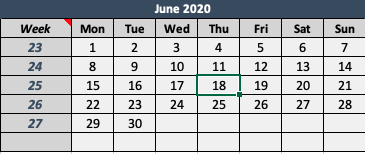
3) When you click on Change Settings the Date Picker you have the following options :
In the Settings section you can :
- Choose a Date format in the dropdown that will be used when you double-click on a day. There is also an option to add one custom Date format of your own if you can't find one that you like in the Date Format dropdown menu.
- Select the Week number system that you want to use. Default = ISO Week numbers
- There is an option to AutoFit the column width after it insert the Date. Default = AutoFit
- There is an option that will open the calendar with the date selected that is in the active cell (if there is a Date in the cell) and not the default of the last date that you inserted with the add-in.
- There is an option to automatic close the add-in after you insert a Date or Week number.
- You can change the language of the user interface of the Date Picker in: English, German, Español or Français on this moment. It will open in the language of your Excel version if it exists, if not it will use the English language.
Download the Add-In for Mac Excel
Many thanks to John McGhie, Mourad Louha, Sergio Alejandro Campos and Bernard Rey for the translations of the button captions and msgboxes in the add-in.
Note: Version 3.2 will postion the UserForm in the center of the Excel window, also with more than one screen attached to your Mac. And 3.2 is also working in macOS Big Sur.
Note: Version 3.2 will postion the UserForm in the center of the Excel window, also with more than one screen attached to your Mac. And 3.2 is also working in macOS Big Sur.
Note: Mac DatePicker Add-in is available as freeware. But you can use the Contact button in the menu if you want to support the development of this add-in.
Mac Date Picker Add-in(version 3.2, 16-Nov-2020)
How to install the Add
Mac Date Picker Add-in(version 3.2, 16-Nov-2020)
How to install the Add
- Open Excel
- Use Tools>Excel Add-ins... in the menu to open the Add-ins dialog
- Use the Browse button to select the add-in and choose Open
- Press OK
- Done
Note: If you store the Add-in in the Add-ins folder (the best place) it will be automatic in your Add-ins dialog list, read the information on this page if you want to know how to do this : Install an Excel Add-In in Excel for Mac
Note: Right-click on a worksheet cell and click on Date Picker in the menu to open the DatePicker.
Open the DatePicker with VBA code
After you install the DatePicker you can use the right-click menu to open the DatePicker but you can also let it popup automatic in the cells you want when you select them. You can add the code below in the worksheet module for the range A1:A20. Right click on the sheet tab and choose view code. Paste the code in the sheet module that is active now and press CMD-Q to close the VBE editor. When you select a cell in the range A1:A20 the DatePicker will popup now.
Note: You can use this if your range is not one area
If Not Application.Intersect(Range("A1:A20,C1,E1"), Target) Is Nothing Then
Note: You can use this if your range is not one area
If Not Application.Intersect(Range("A1:A20,C1,E1"), Target) Is Nothing Then