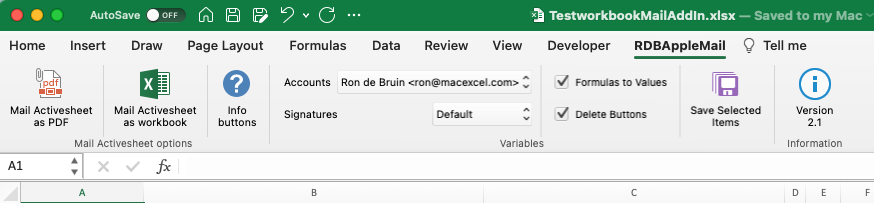Send Mail from Mac Excel with Mac Mail
What is changed between Office 2011 and Office 2016 and up
The legacy "MacScript" VBA Command is severely limited by Apple’s sandbox requirements: it will not work correctly in most situations in Office 2016 and up. Instead, Microsoft added a new VB command "AppleScriptTask" that accesses and runs an AppleScript file located outside the sandboxed app. This new approach is not as convenient: with the MacScript function you could have the script in the file itself, while with the AppleScriptTask method you need to distribute an extra file containing the script, and it must be placed in the specified location on the user’s system to have permission to run. This requires some user interaction the first time.
Visit this page if you want to learn more about it : How to use AppleScriptTask in Mac Office
If you use Mac Outlook check out this page : Send Mail from Mac Excel with Mac Outlook
Examples for Excel 2016 and up in macOS Catalina and higher
Follow the steps on this page with example code to mail text or/and one or more sheets with Mac Mail as workbook or PDF, they finally fixed the signature bug so it is easy to set the signature and the sender in the VBA code now. I also add a option to add existing files to the mail.
Visit my example page : Mail with VBA from Excel with Apple Mail (also PDF)
Also look at this page if you are interested in it : Copy mail content and attachments from e-mails in Mac Mail
Visit my example page : Mail with VBA from Excel with Apple Mail (also PDF)
Also look at this page if you are interested in it : Copy mail content and attachments from e-mails in Mac Mail
RDBAppleMail Add-in to send the ActiveSheet as Workbook or PDF (PDF also selection and Print_Area)
I released this beta version 2.1 on 29-1-2023 and feedback is most welcome, I also add an example workbook in the download so you can test the option to use named ranges in your workbook. It is important that the Script file named RDBMacMail2.scpt that I also use in my code examples and that you can download on this page is in the correct place, the Add-in will use this script file also. Download it first and add it in the correct folder before you test the add-in if you not tested my code examples first.
Note : I like to see my attachments and pdf view below my signature, if you want that also you can do this. On the Mail Menu, choose Edit > Attachments > Always Insert Attachments at End of Message (a checkmark shows it's on).
Download the Add-in and test file : File dates 29-1-2023
- Open Excel
- Use Tools>Excel Add-ins... in the menu to open the Add-ins dialog
- Use the Browse button to select the add-in and choose Open
- Press OK
- Done
Note: If you store the Add-in in the Add-ins folder (the best place) it will be automatic in your Add-ins dialog list, read the information on this page if you want to know how to do this : Install an Excel Add-In in Excel for Mac
Note: You see a new tab now in the ribbon named RDBAppleMail, see the screenshot below.